Touchgrind X Support

RESTORING PURCHASES AND GAME PROGRESS
Can I restore my purchases if I have deleted the Touchgrind X app?
Yes, you can restore eligible purchases. Follow these steps based on whether your Touchgrind X account was connected to GameCenter (iOS) or Google Play Games (Android) before deletion.
If Your Account Was Connected to GameCenter or Google Play Games:
- Ensure you’re logged into GameCenter (iOS) or Google Play Games (Android) and have a stable internet connection.
- Reinstall Touchgrind X and open the app.
- Eligible items will be restored automatically.
If Your Account Wasn’t Connected to GameCenter or Google Play Games:
- Reinstall Touchgrind X and open the app on the same device used for the in-app purchases.
- Eligible items will be restored automatically.
- Or, go to Settings, tap Restore Purchase, and follow the on-screen instructions.
Note: The Restore Purchase option in Settings only restores certain non-consumable cosmetic real money purchases (e.g., character or bike customizations). Consumable items, like trick packs or resources, cannot be restored.
Is my game progress saved if I delete Touchgrind X?
Touchgrind X automatically connects to GameCenter (iOS) or Google Play Games (Android) when you start the game, as long as you’re logged into your account on the device. This connection saves your game progress and allows syncing across devices. You can also manually connect your account anytime through the Settings menu.
If you’re not connected, your progress will be linked to your device. Deleting the app without an account connection will retain your progress on that specific device when you reinstall.
Important: Progress is only permanently lost if you manually delete your account through the Settings menu.
Is game progress and purchases transferable between devices?
Yes, Touchgrind X automatically syncs game progress and eligible purchases across devices if you’re logged into the same GameCenter (iOS) or Google Play Games (Android) account. Simply log into the same account on your new device, and your progress will sync automatically when you start the game.
Note: Transfers between Apple and Android devices are not supported.
IN-GAME
Where can I change my profile name?
- Go to Settings (gear icon) in the Home menu.
- Tap the Pen icon next to your current username to open the Change Name window.
- Enter your new username in the text field and tap Save.
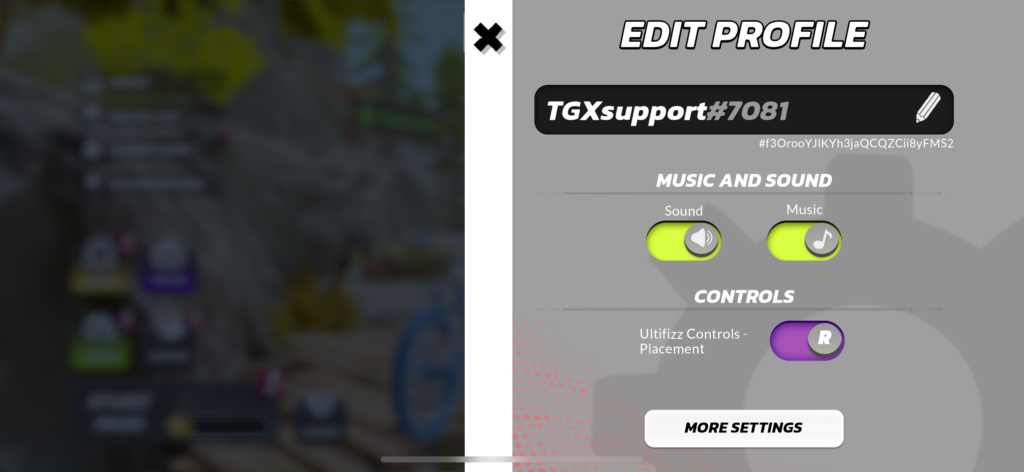
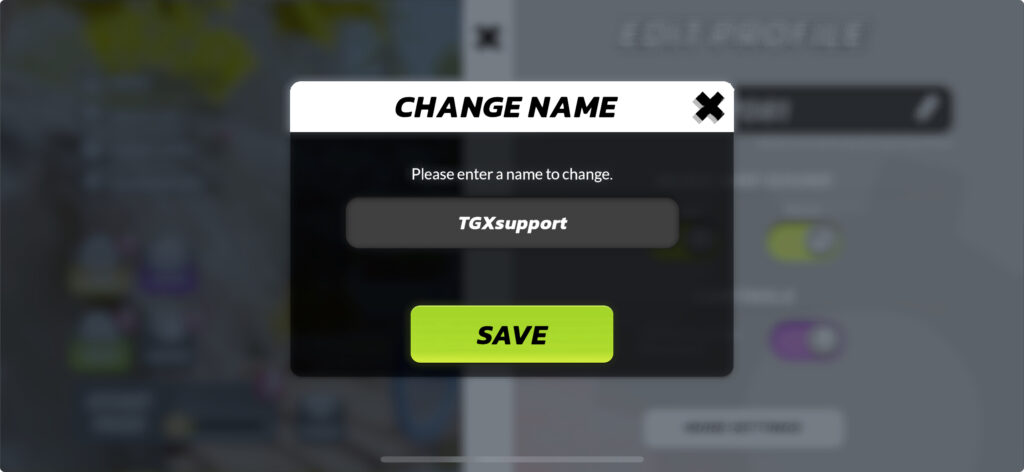
How do I change the in-game language?
Touchgrind X is available in the following languages: English, French, German, Italian, Japanese, Korean, Brazilian Portuguese, European Portuguese, Russian, Simplified Chinese, Spanish, Traditional Chinese, and Turkish.
You can change the language in two ways:
- Change the app language (iOS only):
- Go to Settings on your iOS device.
- Scroll down, locate, and tap Touchgrind X.
- Under Preferred Language, select one of the available languages and restart the app.
- Change your device’s language (iOS and Android):
- Adjust your device’s language settings to your preferred language, and Touchgrind X will follow.
Can I change the graphics settings to improve performance?
Yes, you can.
- Go to Settings.
- Tap More Settings.
- Select Graphics and choose your desired fidelity level.
- For the best performance, select Low.
Note: The game automatically selects the optimal setting for your device the first time you open it.
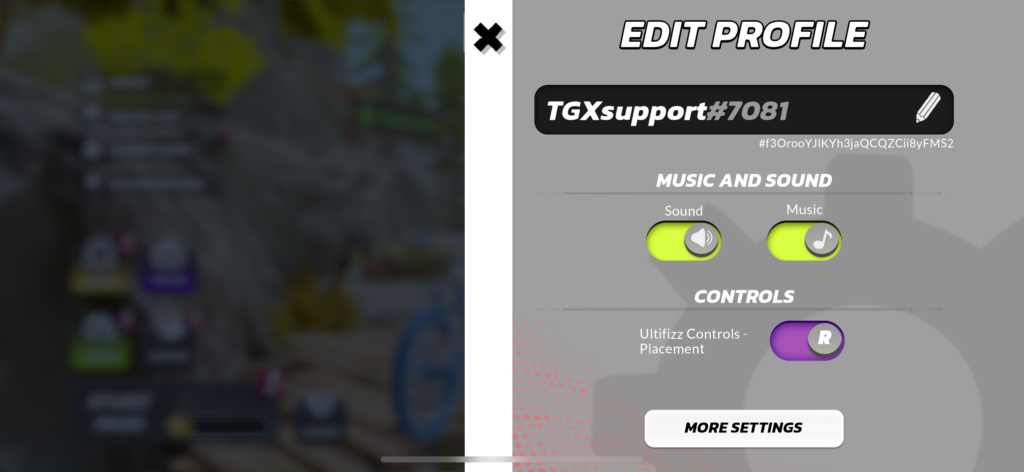
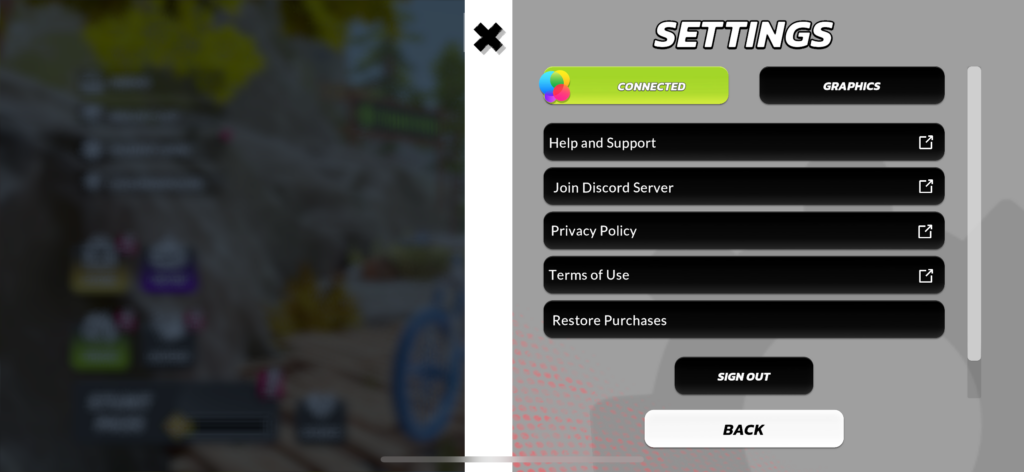
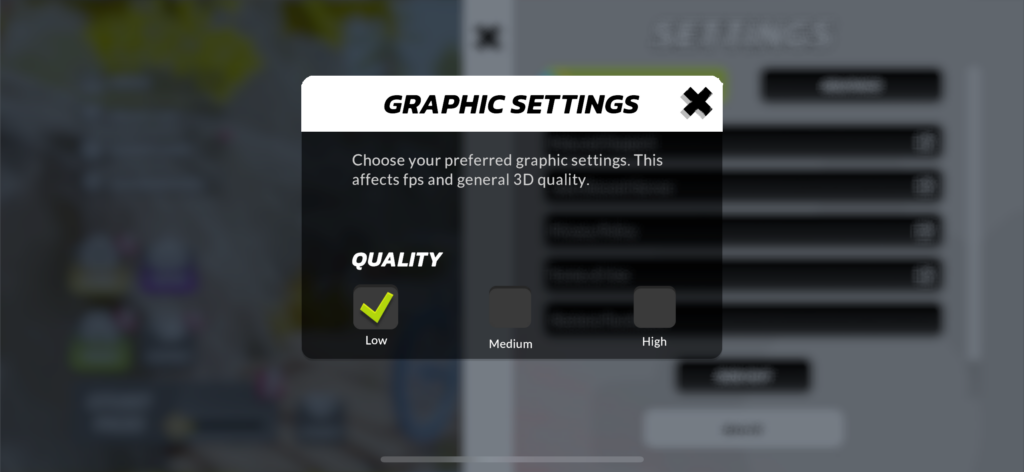
How does the World Series work?
The World Series in Touchgrind X is a progression track where players can unlock rewards by earning Trophies through event competitions. As you accumulate Trophies, you move up in the ranks, starting with the Amateur Cup. Rewards on this track include in-game currency like Adrenaline and Know-How, new Events (game modes like Bomb Rush, etc), unique features such as Stunts (challenges), various UltiFizz bottles (ultimate tricks), and Mastery Tokens for upgrading them. Higher Cups unlock better rewards, encouraging players to keep climbing the ladder.
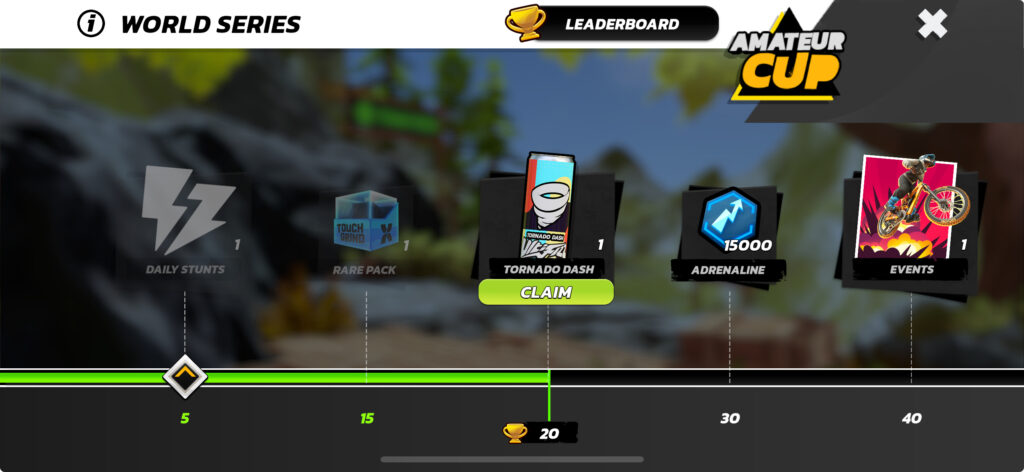
How can I earn the Win Streak bonus?
The Win Streak Bonus in Touchgrind X rewards you with extra Trophies for placing in the top 3 in consecutive event competitions, like Trick Royale or Bomb Rush. Starting from two wins in a row, you earn increasing bonus Trophies, accelerating your progress in the World Series. However, if you fail to place in the top 3, your streak and bonus are lost. You can pay to maintain the streak, but the cost rises with each loss.
Win Streak Rewards:
- 2 wins = +1 Trophy
- 3 wins = +2 Trophies
- 4 wins = +3 Trophies
- 5 wins = +4 Trophies
- 6+ wins = +5 Trophies
What are Stunts?
Stunts in Touchgrind X are challenges that require you to perform tricks, combos, or meet specific objectives. Completing Stunts earns Cred, which progresses your Stunt Pass to unlock rewards.
There are three types of Stunts:
Daily Stunts: Refresh daily with new challenges.
Seasonal Stunts: Tougher challenges available throughout the Stunt Pass Season. New ones unlock every Tuesday and Thursday.
Premium Stunts: Exclusive to Pro Pass holders, Tough challenges available throughout the Stunt Pass Season. New ones also unlock every Tuesday and Thursday.
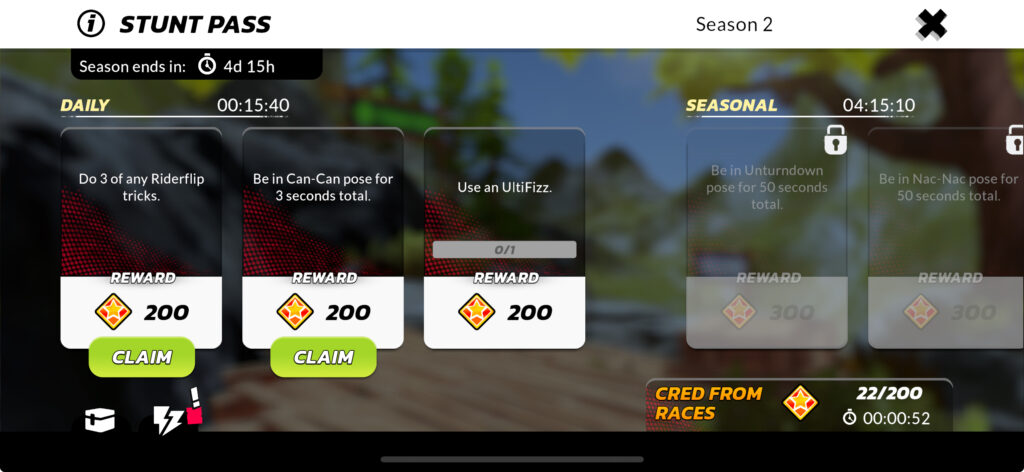
What is the Seasonal Stunt Pass?
The Stunt Pass is a seasonal reward track in Touchgrind X where players can unlock rewards by earning Cred from completing Stunts or earn Cred from Races by competing in events like Trick Royale or Bomb Rush.
There are two reward tracks:
Free Track: Available to all players, offering resources and Trick Packs essential for progression.
Pro Track: Exclusive to Pro Pass holders, featuring premium rewards, including a unique Legendary Rider available only for that season. These riders are exclusive to the Pro Pass.
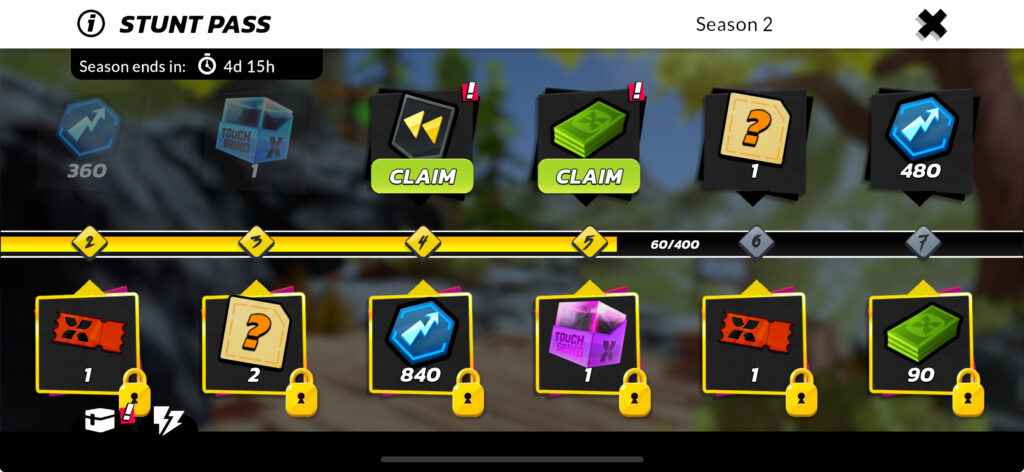
How do I earn Cred from Races?
Cred from Races is earned by competing in events like Trick Royale or Bomb Rush. Your placement determines how much Cred you earn, which helps you progress through the Seasonal Stunt Pass to unlock rewards.
Cred Breakdown by Placement:
- 1st: 34 Cred
- 2nd: 30 Cred
- 3rd: 26 Cred
- 4th: 20 Cred
- 5th: 18 Cred
- 6th: 16 Cred
- Last Place: No Cred
Perform your best to maximize Cred and unlock exclusive rewards in the Stunt Pass!
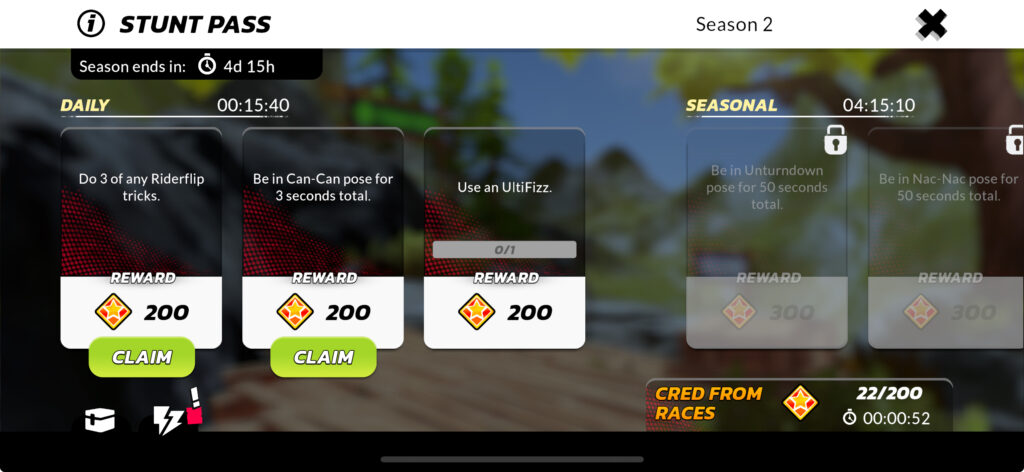
TRICKS
What type of tricks are there?
In Touchgrind X, tricks are divided into Poses and Sub-Tricks:
- Poses
- Poses are performed by swiping up/down or left/right and represent signature moves such as:
- Superman
- Toboggan
- Bikehold
- Table Top
- Reverse Bottom-Up
- Unturndown
- Can-Can
- Nac-Nac
- Each Pose can be equipped to a specific slot in your loadout.
- Poses are performed by swiping up/down or left/right and represent signature moves such as:
- Sub-Tricks
- Sub-Tricks are variations within a Pose and can be performed by swiping diagonally (top left/right or bottom left/right). Each Pose has unique Sub-Tricks that add style and complexity.
- Sub-Trick Rotations
- Certain Sub-Tricks, like the Barspin or Tailwhip, can be performed with multiple revolutions for extra points. Here’s a breakdown:
- Barspin: 1 revolution (360°)
- Double Barspin: 2 revolutions (720°)
- Triple Barspin: 3 revolutions (1080°)
- Quad Barspin: 4 revolutions (1440°)
- Penta Barspin: 5 revolutions (1800°)
- Hexa Barspin: 6 revolutions (2160°)
- Hepta Barspin: 7 revolutions (2520°)
- Octa Barspin: 8 revolutions (2880°)
- Nona Barspin: 9 revolutions (3240°)
- Insane Barspin: 10+ revolutions (3600°+)
- Some Sub-Tricks, like Barspin and Tailwhip, can also be equipped to a specific diagonal slot in your loadout.
- Certain Sub-Tricks, like the Barspin or Tailwhip, can be performed with multiple revolutions for extra points. Here’s a breakdown:
Mastering Poses and Sub-Tricks with high rotation counts and trick variety will boost your score significantly.
How do I upgrade tricks?
You can upgrade tricks in the Tricks Menu, accessible from the main menu:
- Select a Trick
- Tap Upgrade to increase its level and base score. Each trick has a maximum level determined by its rarity. To upgrade it beyond this limit, use Fuse to increase its rarity and raise the level cap.
- Tricks with higher rarity also have a higher base score.
- Upgrade Costs
- Upgrading requires Adrenaline and Know-How, which can be earned by competing in events or purchased in the shop.
- Fuse Tricks
- To fuse a trick, combine it with 2 other tricks of the same type to increase its rarity, allowing for further upgrades. Higher rarities may have additional requirements.
- Recycling Tricks
- If you want to reverse an upgrade, you can recycle the trick to get back all the resources you invested.
What is an UltiFizz, and how does it work?
In Touchgrind X, the UltiFizz is a powerful ability that you manually trigger before a jump to perform unique tricks or boosts. There are two types:
Courage: Activates special tricks like Tornado Dash, Hangman, or The Juggler. Tap repeatedly during these tricks to boost your score.
Focus: Provides a passive boost, such as Time Stretch (slows time), Trick Chaos (increases trick speed), or Score Chaser (multiplies flips).
Customizing:
In the UltiFizz menu, you can equip and arrange which UltiFizz types will be available and in what order during a race.
Upgrading:
Use Mastery Tokens to upgrade your UltiFizz for enhanced power. Mastery Tokens can be earned in the World Series or bought in the Store.
What are Clean, Clutch, and Late landings, and how do they affect my score?
Clean Landing: Stopping your tricks a bit too early before landing. This doesn’t add any bonus to your score.
Clutch Landing: Perfectly timing your trick stop right before landing. This gives a significant score boost.
Late Landing: Stopping your trick too late before landing. This results in a small score penalty.
Tips for Maximizing Your Score:
- Mix up your tricks! Combining different tricks in combos scores higher than repeating the same one.
- Aim for Clutch timing on landings to maximize your points. Perfectly timed combos paired with Clutch landings will skyrocket your score!
How do trick combo bonuses work?
Flip Dash: A bonus achieved by swiping just before launching off a jump. This boosts your trick’s speed, allowing for faster spins and flips, which can lead to higher scores.
Poser: This bonus is awarded when you perform a combo of two specific poses. Completing these small combos adds extra points to your score.
Example Swipe Sequence: Swipe left, tap, down, tap.
Mega Poser: A high-level bonus achieved by performing a 4-trick combo, with a sub-trick after each pose. This advanced combo yields significantly more points than a standard Poser combo.
Example Swipe Sequence: Swipe up, diagonal-up, tap, right, diagonal-right, tap.
New: When you perform a trick you haven’t tried before in a race, the New bonus applies, giving you a score boost for originality. This encourages trying out a variety of tricks to keep your combos fresh and high-scoring.
Maximizing Your Score with These Bonuses
Combining these bonuses with diverse trick combos and Clutch landings will significantly increase your score. Aim to trigger multiple bonuses in a single session for the best results!
ACCOUNT
Is it possible to Sign In to another account?
Yes it is.
- In Touchgrind X: Go to Settings, then More Settings, and tap Sign Out.
- On your device, open Settings and sign in to a different GameCenter (iOS) or Google Play Games (Android) account.
- Reopen Touchgrind X and press Sign In. You should now be signed in with your new GameCenter or Google Play Games account.
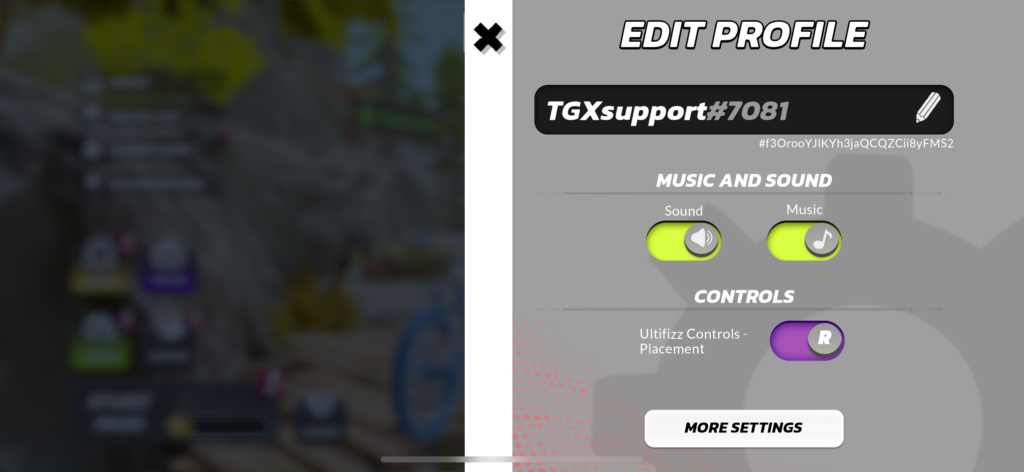
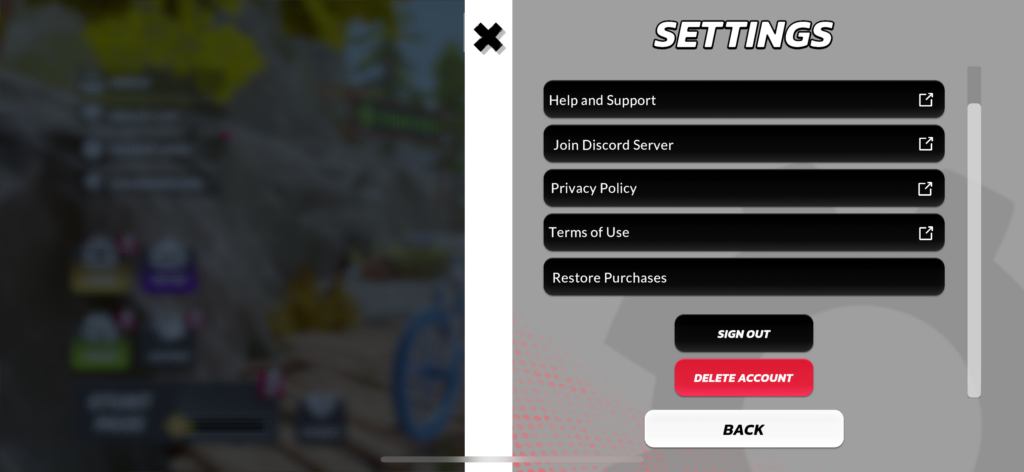
How do I delete my Touchgrind X account completely?
You can delete your Touchgrind X account, whether or not you’ve signed in with Apple GameCenter or Google Play Games.
- In Touchgrind X, go to Settings.
- Tap More Settings.
- Scroll down and select Delete Account.
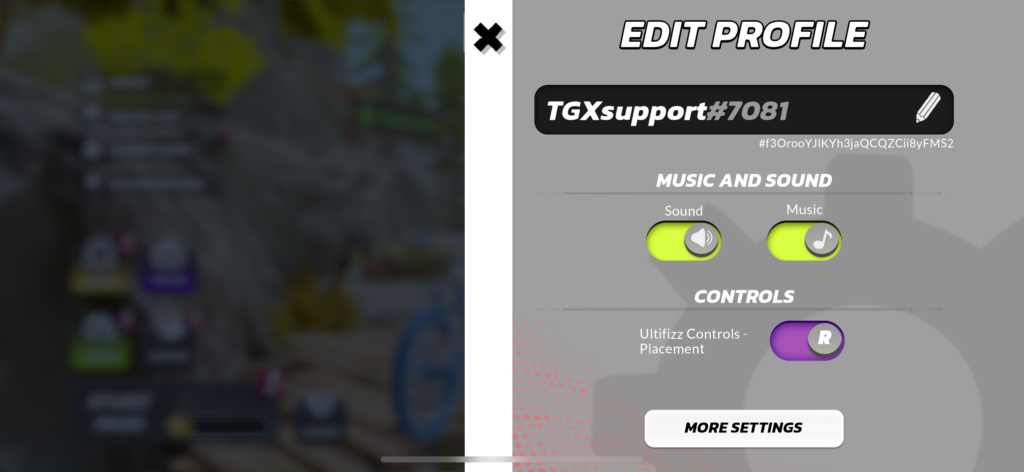
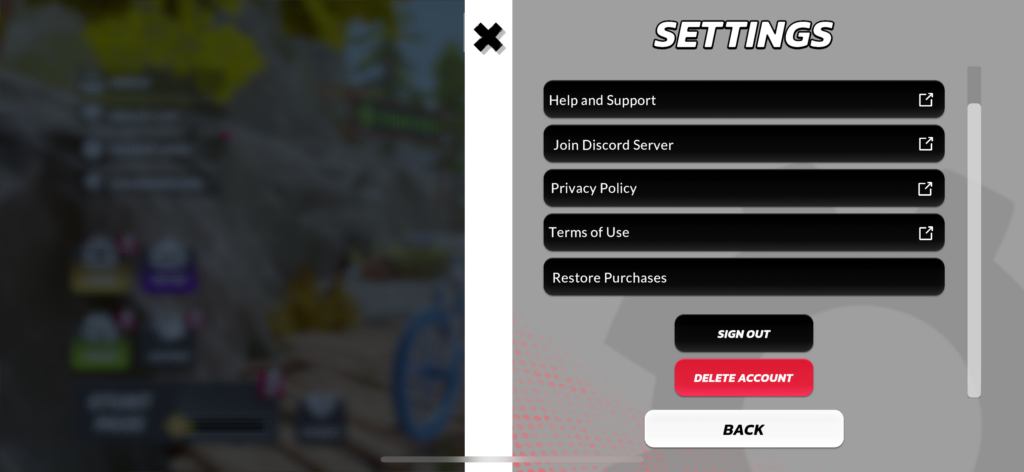
Important: Account deletion is irreversible. All progress and purchases will be permanently lost.
Note: This deletion applies only to Touchgrind X.
For assistance, please contact Illusion Labs via the Support link below.
PURCHASE ISSUES AND REFUNDS
How long does it take before I receive a purchased item?
You should receive purchased items momentarily. Follow the steps below if you didn’t receive anything:
- Make sure that you have a working Internet connection
- Shut down the app and restart Touchgrind X
- If it still doesn’t work, restart your device and try again
Should none of the above work please contact us via the support link below including device name and model, iOS or OS currently installed and receipt of the purchase.
What do I do if a Purchase isn’t Processing?
If you encounter a spinning progress wheel and your purchase doesn’t complete, try the following steps:
For Apple iOS Devices:
- Go to Settings on your device.
- Select iTunes & App Store.
- Tap your Apple ID and choose Sign Out.
- Sign back in with the same Apple ID you used for the purchase.
- Restart Touchgrind X.
If the issue persists, contact us via the support link below. Please include:
- Device name and model
- iOS version installed
- App Store purchase receipt
For Android Devices:
- Ensure you have a stable internet connection.
- Restart Touchgrind X and check if the purchased item is available.
- If it’s still missing, restart your device and try opening the game again.
If the issue continues, contact us through the support link below with:
- Device name and model
- OS version installed
- Google Play purchase receipt
How do I request a refund?
For Apple iOS Devices (AppStore):
Request a refund directly through the App Store support. Go to Apple’s refund request page and follow the on-screen instructions.
For Android Devices (GooglePlay):
Request a refund through Google Play support. Visit Google Play’s refund request page and follow the on-screen instructions.
VARIOUS
Why can’t I download or play Touchgrind X on my device?
Your device needs to be compatible with the technical requirements of Touchgrind X.
If your device doesn’t meet the requirements you won’t be able to install the game. A few devices have also been manually disabled because they have shown to not be able to run the game even when they meet these requirements.
The Touchgrind X fonts are blurred out and unreadable.
The issue could be a setting on your device called ‘High contrast text’ or ‘High contrast fonts’. Try to turn it off:
- Shut down Touchgrind X
- Open your device’s settings app
- Tap accessibility
- Turn off high contrast text
- Start Touchgrind X
How do I set up parental control on my device?
For Apple iOS Devices (AppStore):
- Go to settings on your device and tap screen time
- Tap Content & Privacy Restrictions. If asked, enter your passcode
- Make sure that Content & Privacy Restrictions is set to on
- Tap iTunes & App Store Purchases
- Choose a setting and set to don’t allow
For Android Devices (GooglePlay):
- Open the Play Store app Google Play
- In the top left corner, tap menu and then settings and then parental controls
- Turn on parental controls
- Create a PIN
- Tap the type of content you want to filter
- Choose how to filter or restrict access
Didn’t find the answer to your question?
